Have you ever breezed through the WordPress installation process, clicking “next” without a second thought, only to realize you’ve overlooked crucial information like your login credentials? You’re not alone. Many of us have been there, caught in the rush of excitement to get our website up and running. Fortunately, misplacing your WordPress login details is a common oversight and not the end of the road. There are several ways to regain access to your WordPress website, and in this guide, we’ll outline the various methods to do just that. Sit tight, and let’s dive in!
Accessing via Hosting Account
When it comes to WordPress, one of the most straightforward methods to access your website is via your hosting account. This is the backbone of your website, where everything was set up initially.
Remember when you first created your WordPress site? It all began with your hosting platform. Most reputable hosting providers offer an intuitive interface that includes a simple “Edit Website” or “Access WordPress Dashboard” button. Clicking on this will typically bypass the standard login screen and directly grant you access to the back end of your site.
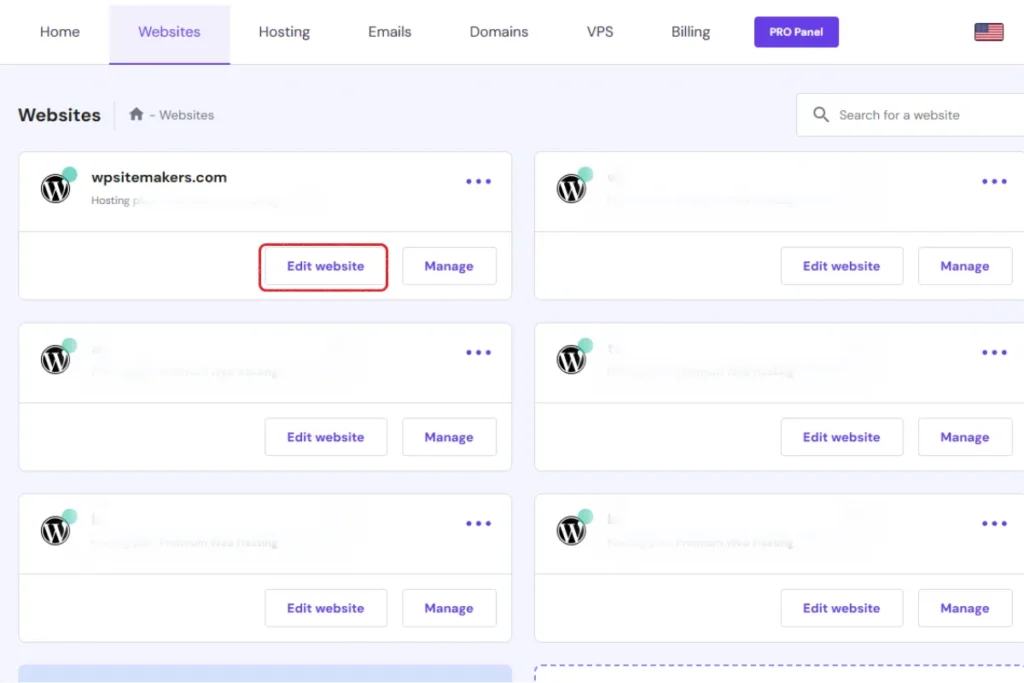
This method is not only convenient but also secure, as only those with access to the hosting account can utilize this method. If you’ve forgotten your WordPress login details, your hosting dashboard can be a lifesaver.
However, a word of caution: Ensure that your hosting account credentials are kept safe. While accessing WordPress via your hosting account is easy, it’s also a gateway to all your website’s core files. Any unauthorized access can lead to potential vulnerabilities. So, always prioritize security, even while enjoying the convenience.
Accessing via WordPress Credentials
A more direct and widely recognized method of accessing your WordPress site is by using your WordPress credentials. If you’ve set up your site and remember your username and password, you’re just a couple of clicks away from your dashboard.
To access, simply navigate to your website’s URL and append “/wp-admin” at the end. For example: www.yourwebsite.com/wp-admin. This URL directs you to the WordPress login page where you’ll enter your credentials. Upon successful login, you’ll land directly on the WordPress dashboard, ready to make edits, publish content, or tweak settings.
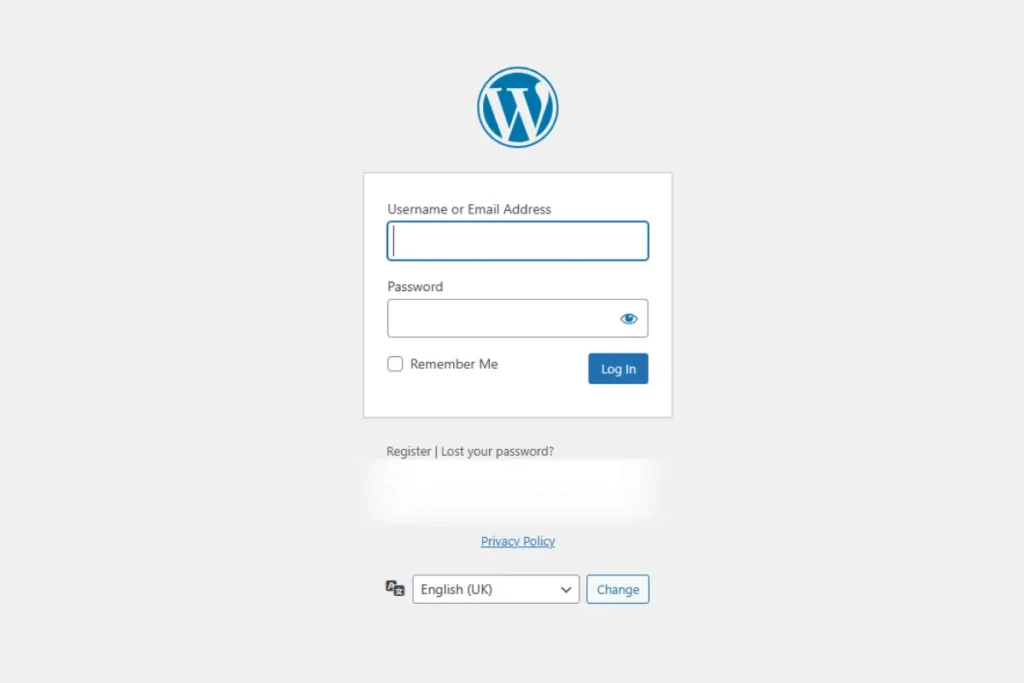
This method provides a straightforward entry point, especially if you frequently work on your site. It’s akin to having a direct door to your website’s back office, bypassing any middle layers like the hosting platform.
However, remember to always log out after you’re done, especially if you’re accessing your dashboard from public computers or shared networks. Security is paramount, and ensuring that your login details remain confidential will safeguard your site from potential threats.
Accessing via cPanel
cPanel is a popular web hosting control panel that simplifies website and server management. If you’ve lost your WordPress admin credentials or can’t access your website directly for some reason, cPanel offers a backdoor of sorts.
- Login to cPanel: Start by logging into your hosting account and then accessing the cPanel dashboard.
- Find File Manager: Within cPanel, look for the ‘File Manager’ option, which provides direct access to your website’s files.
- Locate wp-config.php File: Inside the File Manager, navigate to the root directory of your WordPress installation and find the wp-config.php file. This file contains crucial information, including your database details.
- Reset Password via phpMyAdmin: From cPanel, access phpMyAdmin and select the WordPress database associated with your site. Look for the wp_users table, locate your username, and edit the password field. Make sure to choose MD5 for encryption.
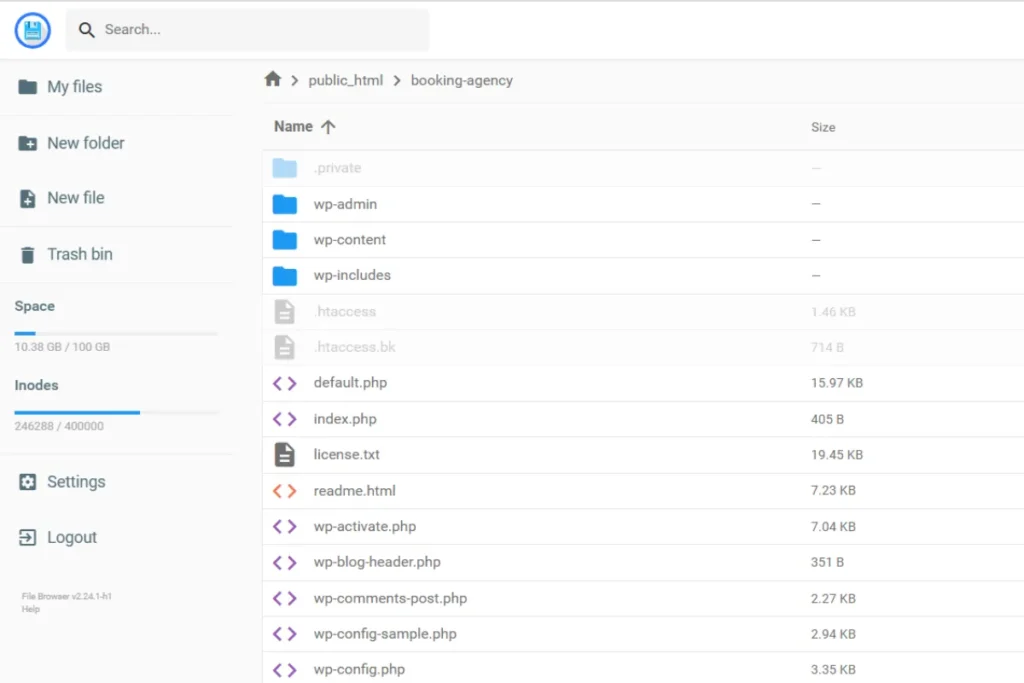
Remember, tinkering with cPanel and the associated files requires caution. You’re essentially at the heart of your website’s operations, so any wrong move could lead to bigger problems.
Accessing via SSH
SSH, or Secure Shell, is a cryptographic network protocol for secure data communication. It’s more advanced and generally recommended for users who are comfortable with command-line interfaces.
- Access Server via SSH: Using an SSH client like PuTTY or Terminal (for macOS), connect to your server.
- Navigate to WordPress Directory: Once connected, navigate to your WordPress installation directory.
- WP-CLI Tool: If you have the WP-CLI tool installed, you can manage many aspects of your WordPress site via SSH. For instance, to reset the admin password, you can use a command like: wp user update admin –user_pass=newpassword

One significant advantage of SSH is its security. Since it’s encrypted, the chances of data breaches or hacks are minimized. However, like with cPanel, be careful when making changes, as mistakes made in the command line can be immediate and impactful.
Conclusion
Accessing your WordPress website can be done in multiple ways, each suited for different situations and skill levels. Whether you’re taking the straightforward route via the WP-admin login or diving deep through cPanel and SSH, it’s crucial to tread with care. These portals provide the backbone to your site, and any misstep could have repercussions. If ever in doubt, especially when exploring the more technical avenues like SSH, consider seeking expertise. And remember, regular backups can be a lifesaver, ensuring that even if mistakes are made, you can always restore your site to its former state. At WPSiteMakers, we prioritize your website’s integrity and security, offering support and services to ensure smooth operations at all times. Whatever your WordPress needs, we’re here to assist!
